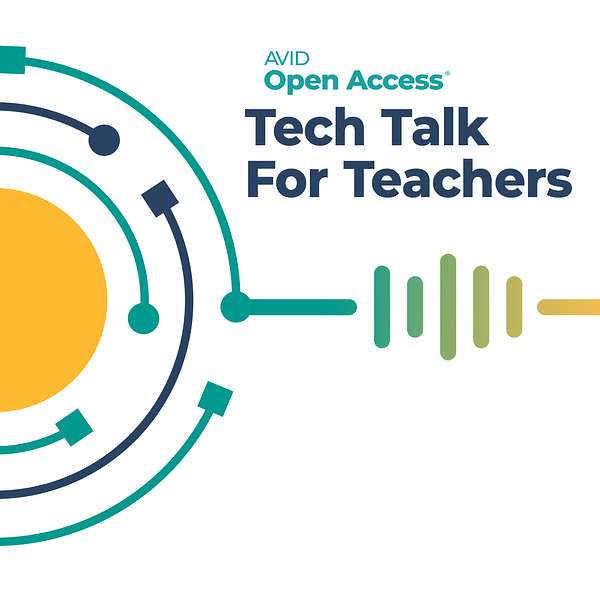
Unpacking Education & Tech Talk For Teachers
Unpacking Education & Tech Talk For Teachers
NotebookLM, Google's AI-Powered Digital Notebook
In today’s episode, we'll explore NotebookLM, a virtual notebook tool from Google that allows users to upload documents and then use artificial intelligence (AI) to summarize, take notes, and interact with this curated content. Visit AVID Open Access to learn more.
#259 — NotebookLM, Google's AI-Powered Digital Notebook
Time: 9:13
Owner: AVID Open Access
SUMMARY KEYWORDS
ai, notebook, notes, summaries, upload, list, topic, source, citations, check, content, research, click, google, resources, ideas, explore, students, trends, feature
SPEAKERS
Paul (96%), Transition (4%)
Paul Beckermann 0:01
Welcome to Tech Talk for Teachers. I'm your host, Paul Beckermann.
Transition Music 0:06
Check it out. Check it out. Check it out. Check it out. What's in the toolkit? What is in the toolkit. So, what's in the toolkit? Check it out.
Paul Beckermann 0:17
The topic of today's episode is NotebookLM, an AI-Powered Digital Notebook from Google. I have to admit, it's been really hard keeping up with the speed things are evolving with artificial intelligence. Sometimes it feels like a full-time job just tracking new developments and keeping up on the growing list of articles I want to read. And I'll admit, I don't always get to everything on my list. So this week, I'm going to try to check two things off my list at once. To do this, I'm going to explore a new AI notebook tool recently released by Google. It's an AI-powered digital notebook that's been on my list of things to review for a while now. So I'm going to check that one off my list, and as I'm doing that, I'm going to leverage the functionality of this tool to get caught up on some of the reading and research I've been hoping to do, as well. I'll try to check those off my list, too. My hope is that by doing this little experiment, not only can I get caught up a little bit, I can also help you as well by introducing an AI tool that you might find helpful, either for your own personal use or for use by your students. To begin, I'm going to walk through my experience using NotebookLM, and describe the process and functionality as I do.
Transition Music 1:33
How do I use it? Integration inspiration. Integration ideas.
Paul Beckermann 1:40
To access this tool, I went to notebooklm.google.com. I was able to access it by being logged into my existing Google account. If you don't have a Google account, you can easily set one up for free. Speaking of free, NotebookLM is currently available for free. Once I got to the site, I was greeted by a simple opening screen. It had a series of example notebooks I could explore and a really clear icon with a plus on it that was labeled "New Notebook." There were a few simple directions at the top that outlined key features. I didn't really need that, but it was helpful, nonetheless. I clicked on the new notebook icon, gave it a name, and I was off and running. I called this notebook "AI December 2023." I also discovered that users are able to create up to 100 notebooks in their NotebookLM. Once inside my new notebook, I was again greeted by a very simple interface, which was welcoming. On the left side was an Add Source icon. I clicked that icon and was given three options for uploading content. I could upload from my Google Drive, upload a PDF document, or paste in text I copied from another source. Each notebook allows me to add up to 20 sources, and each source can have up to 200,000 words in length. Now that's a lot of content. I added a Google Doc with notes I'd taken from some of the other sources I was researching. And then I had some web pages I wanted to read. Since web pages are not a format that I can add to the notebook, I use the print-friendly Google Chrome extension to convert my websites into PDF documents. It worked really well and I was quickly able to upload these PDF versions to my notebook.
Now that I had my content uploaded, I could begin taking advantage of the power of the notebook. All my sources were listed on the left-hand side, and when I clicked on one, it brought up an expanded view that included the full text at the bottom, an AI-generated summary at the top, and a list of five key topics from the document. I found this to be really helpful in getting a quick overview of the resource. It's like getting one of those too-long didn't-read summaries that can really save you a lot of time. If I scan the summary and it looks relevant, then I can dig into the details. But if it looks off topic, I can save a lot of time by skipping it and going on to the next one. Perhaps the key feature of the notebook is at the bottom of the main screen. It's the integrated AI chat window. In essence, it's kind of like having Google's AI chatbot, Bard, integrated right into the notebook. It offers some questions that I could ask it, and I can also type in my own. The cool thing about this chatbot is that it answers your questions based on the content of the resources that you've uploaded to your notebook. Each source has a checkbox on it so you can decide which items you want to be included in your answer. You can click the checkbox on one source and then ask questions of just that one resource or you could select multiple ones, even all of them, to have your AI draw from a larger information pool. It was really easy to use and a great feature. I asked it several questions, asking for summaries and idea suggestions, and I got nice responses, usually formatted with a heading and bulleted list of ideas. If I liked the response, I could click the Thumbtack icon and the note was saved at the top of my notebook for future reference. Each note also contains citations, which I thought was handy because those tie it back to the content referenced in the response. If I click on a citation, it brings me right to that original source on my list and highlights the relevant section. That's handy because I'm always a little skeptical of the answers I get when using AI, and I want to double-check them for accuracy. This feature made that really easy.
If you want to take notes yourself, there is an "Add Note" option at the top so you don't have to only rely on AI to do your note-taking work. The documentation for NotebookLM indicates that users can take 1,000 notes per notebook. When I was done using the notebook, I did scan the Google website, and I found that some more features are coming, which will allow users to instantly create other resources from their notes. Some of these features include combining several notes into a single note, asking the notebook AI to give you constructive feedback on your prose or argument, summarizing multiple notes, creating an outline based on your notes, and even creating a study guide based on your notes. So that's how it works. How might you use this tool? Well, here's a few ideas to consider.
Transition Music 6:13
Here is your list of tips. Here is your list. Here is your list of tips.
Paul Beckermann 6:20
One catch up on unprofessional reading. Just like I uploaded PDFs and get quick summaries of websites I wanted to read, you could do this too, especially if you have really long sources that you want to review. It's a great time-saver. Number two, discover trends and common topics across multiple resources. Once you've uploaded your sources, use the integrated AI to find these commonalities. If you see recurring trends, you can then dig deeper into those. But overall, NotebookLM can be a great way to quickly survey multiple resources and do that first scan. Number three, curate research. It's not a perfect substitute for the research and note-taking process, but it can be a nice jumping off point to get you started. And if you're not worried about writing a formal paper with citations, then it's a really good option for you. Number four, have your students use it to conduct a topic survey. Have them find sources on a given topic, upload them into a notebook, and then start asking questions. This could be a great way to prepare for an in class debate or perform some pre-writing or pre-research processing to get that big picture. Again, I'm not sure it's a substitute for research note-taking processes, at least not yet, but I could see it as a great pre-writing or brainstorming activity, a way for students to interact with content and ideas. And number five, you could have students use it to track their own class notes. While I uploaded a lot of PDF versions of webpages, I did also upload a long Google document full of my own research notes. By clicking on just that one source. I could use the AI chatbot to pull key themes and trends from my own research and help me process what I'd found. Students and teachers could also use it to process their ideas. So there you have a little overview of yet another AI-powered tool, NotebookLM, an AI-Powered Digital Notebook from Google. Now it's up to you to consider if this is a tool you'll want to explore further, as well as maybe think about how you might use it. Oh yeah, and I get to check a couple things off my to-do list.
To learn more about today's topic and explore other free resources, visit AvidOpenAccess.org. Specifically, I encourage you to check out a collection of articles about AI. You can find it by going to AvidOpenAccess.org and searching for AI in the K-12 Classroom. And of course, be sure to join Rena, Winston, and me every Wednesday for our full-length podcast, Unpacking Education, where we're joined by exceptional guests and explore education topics that are important to you. Thanks for listening. Take care, and thanks for all you do. You make a difference.